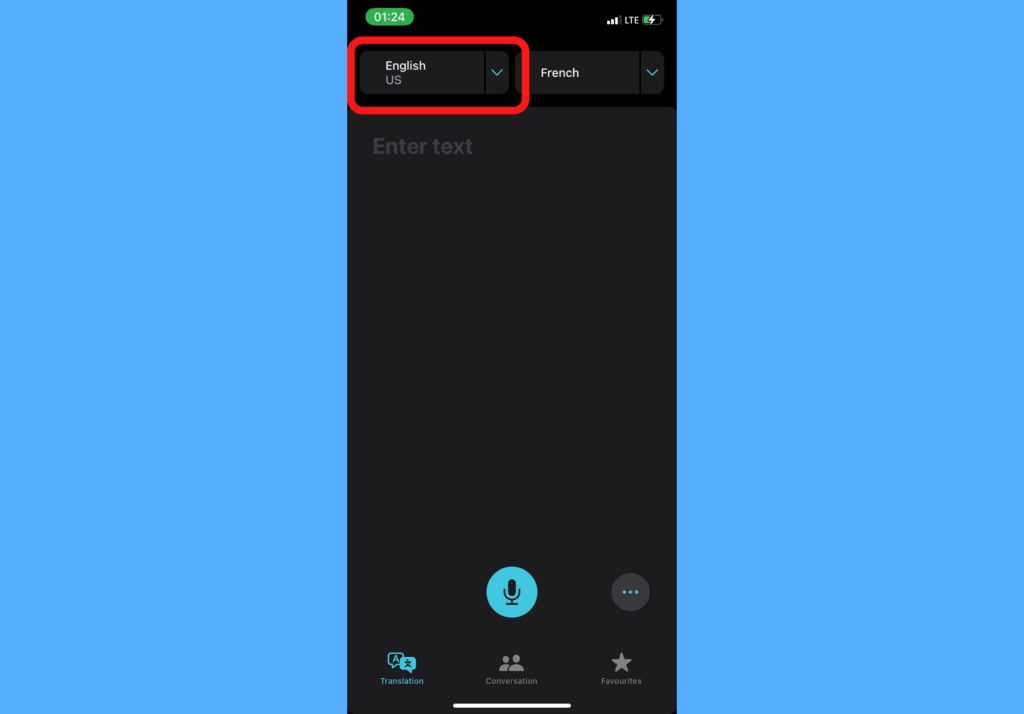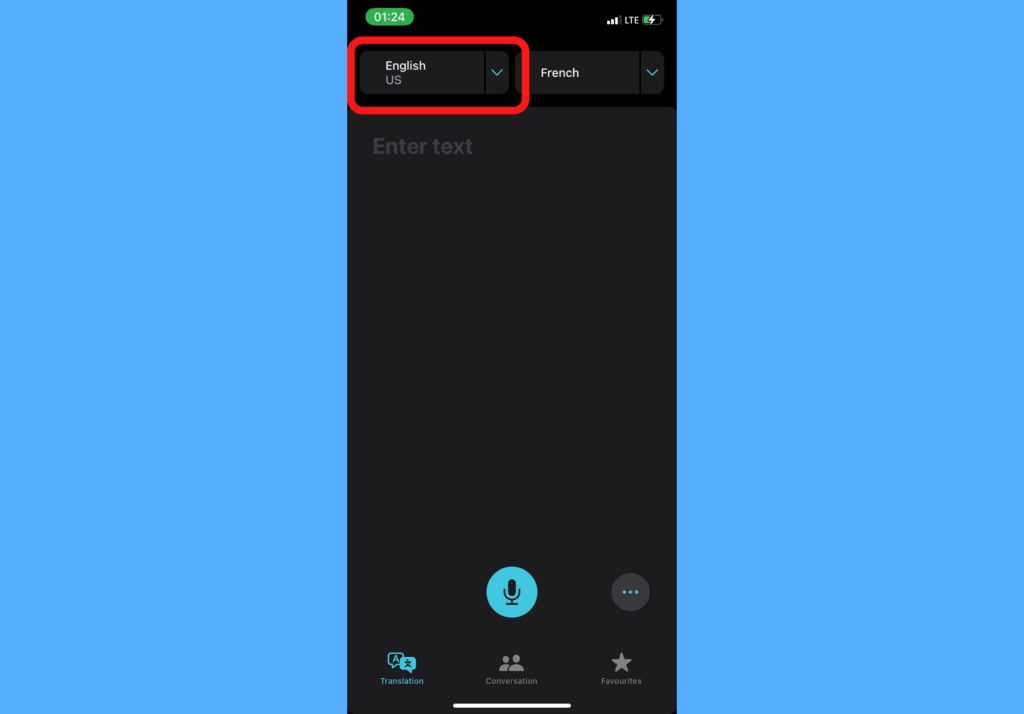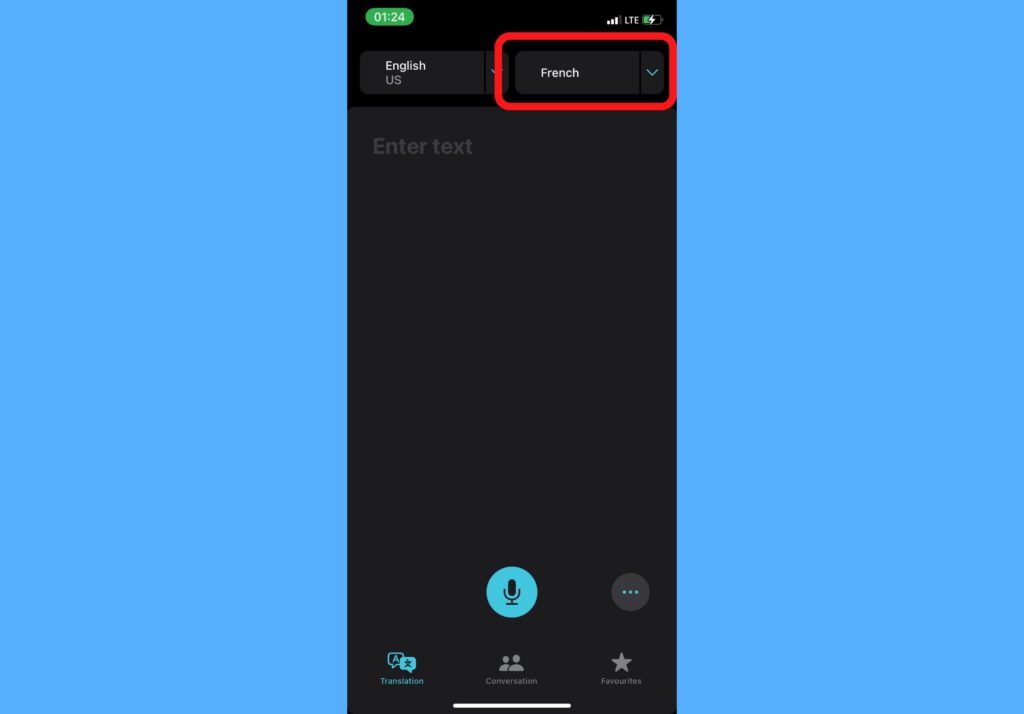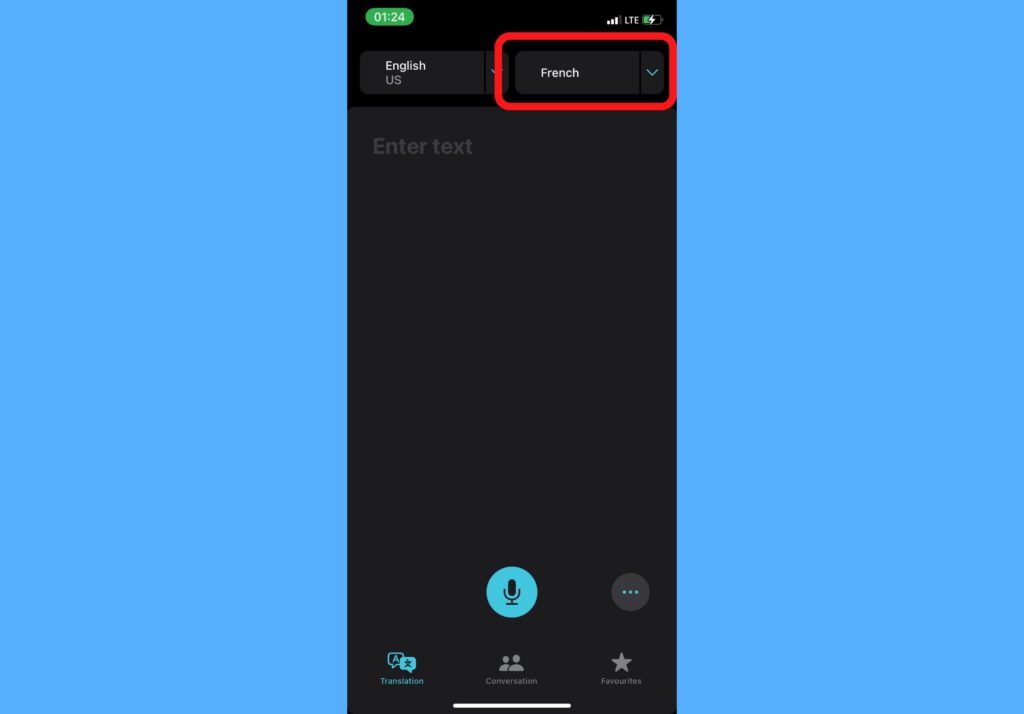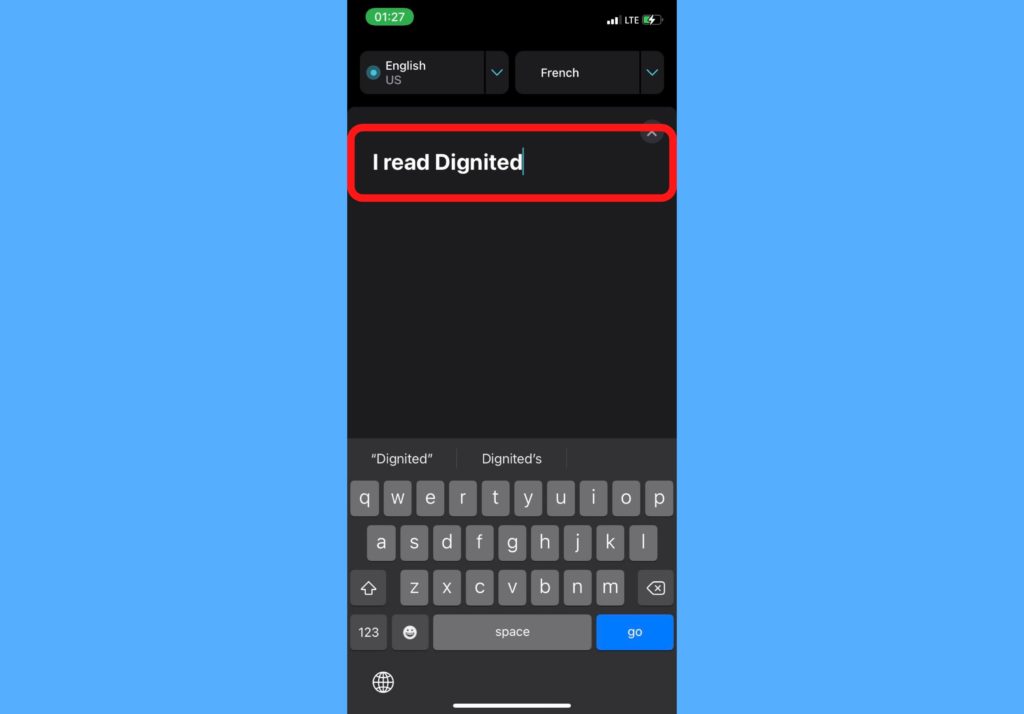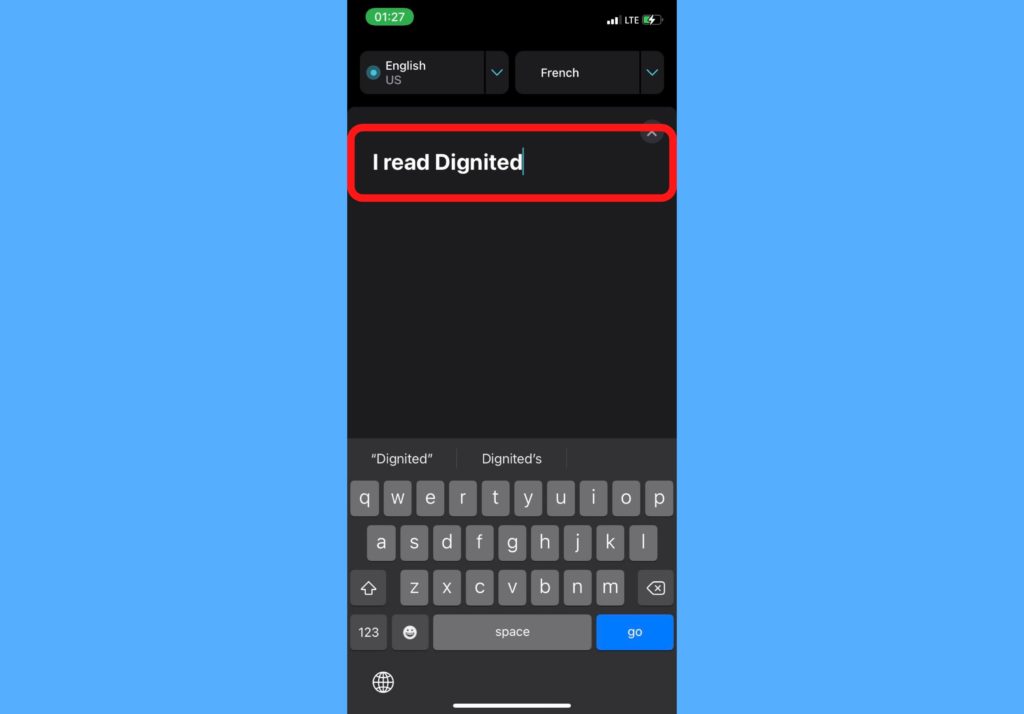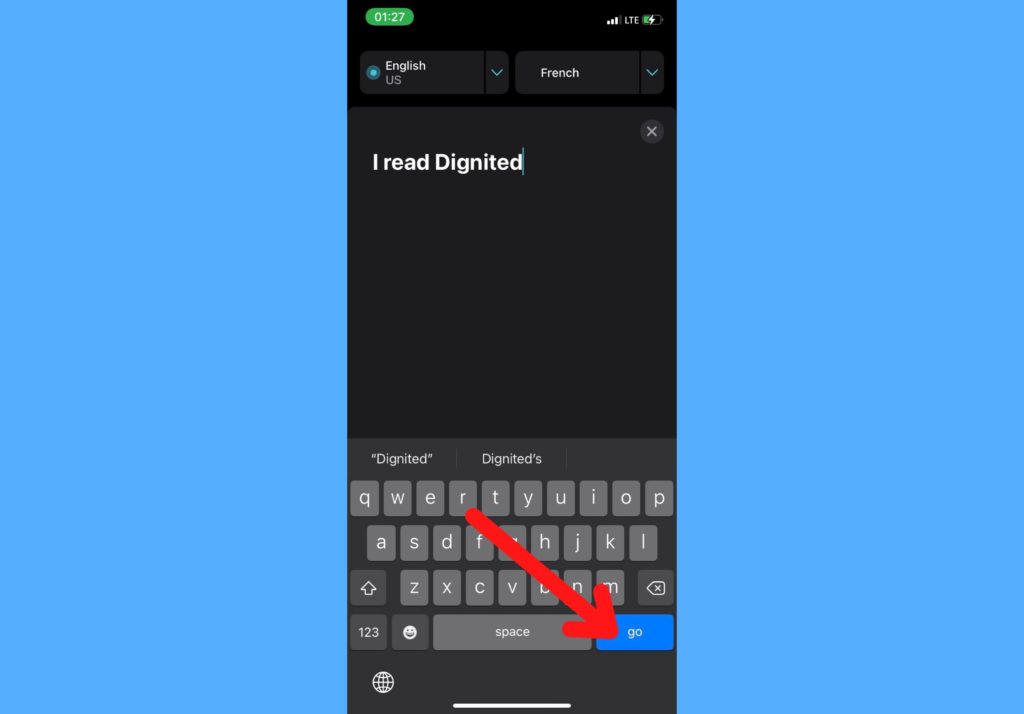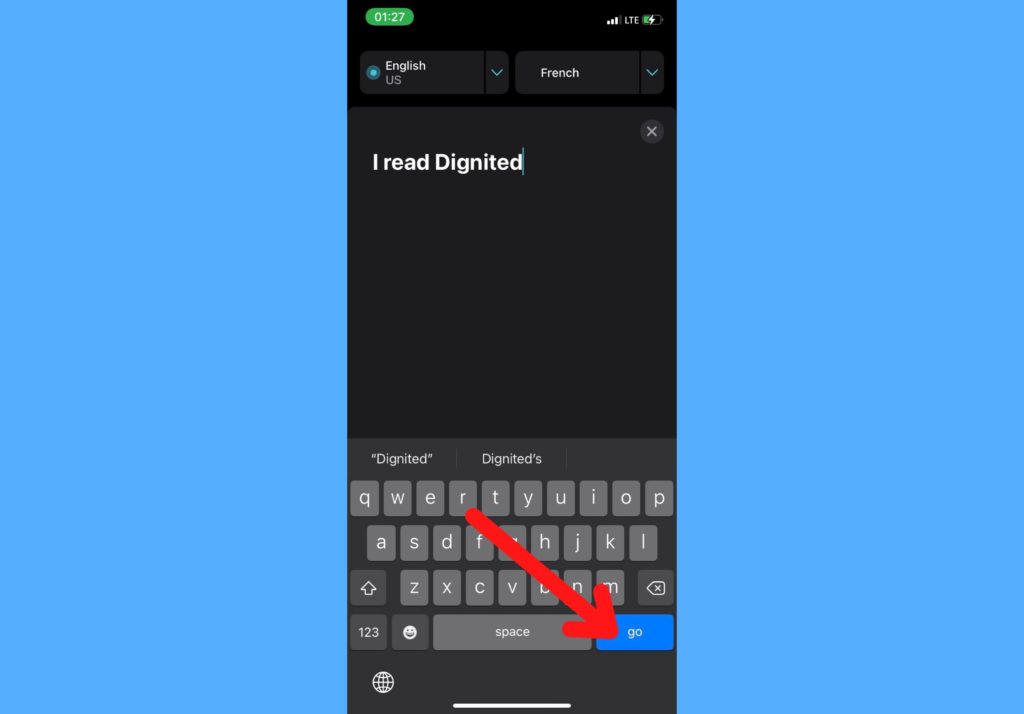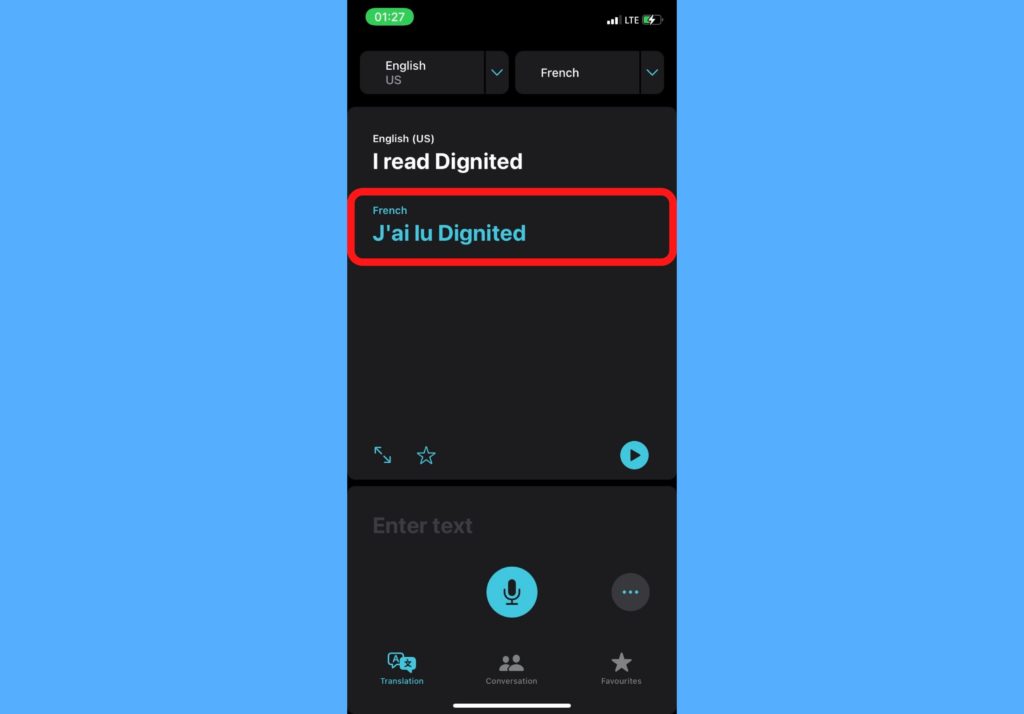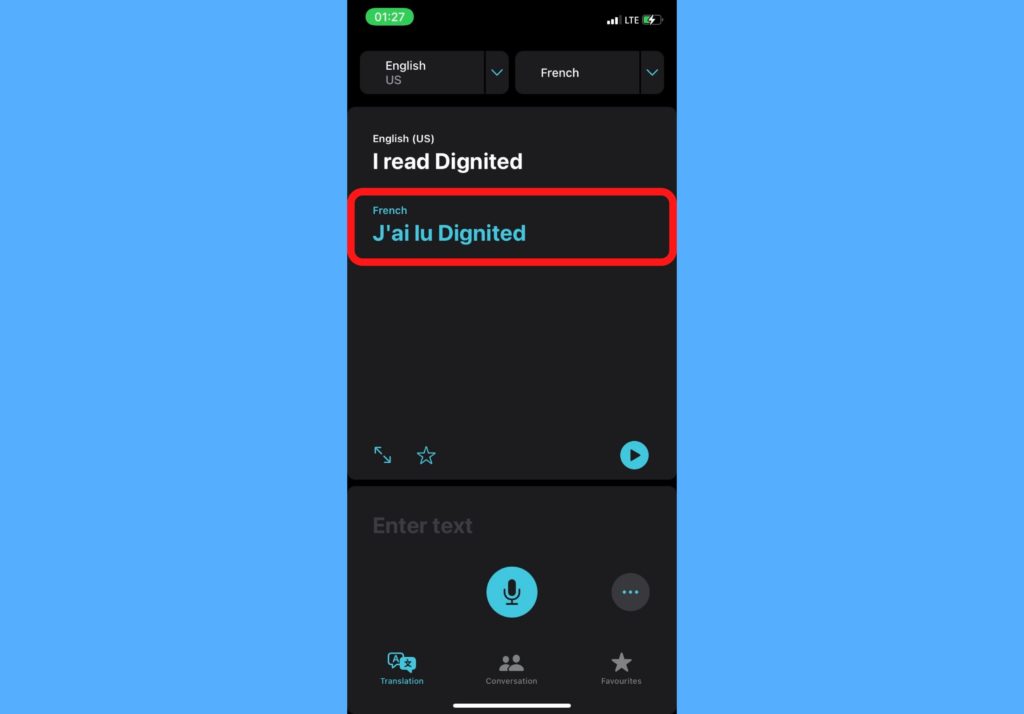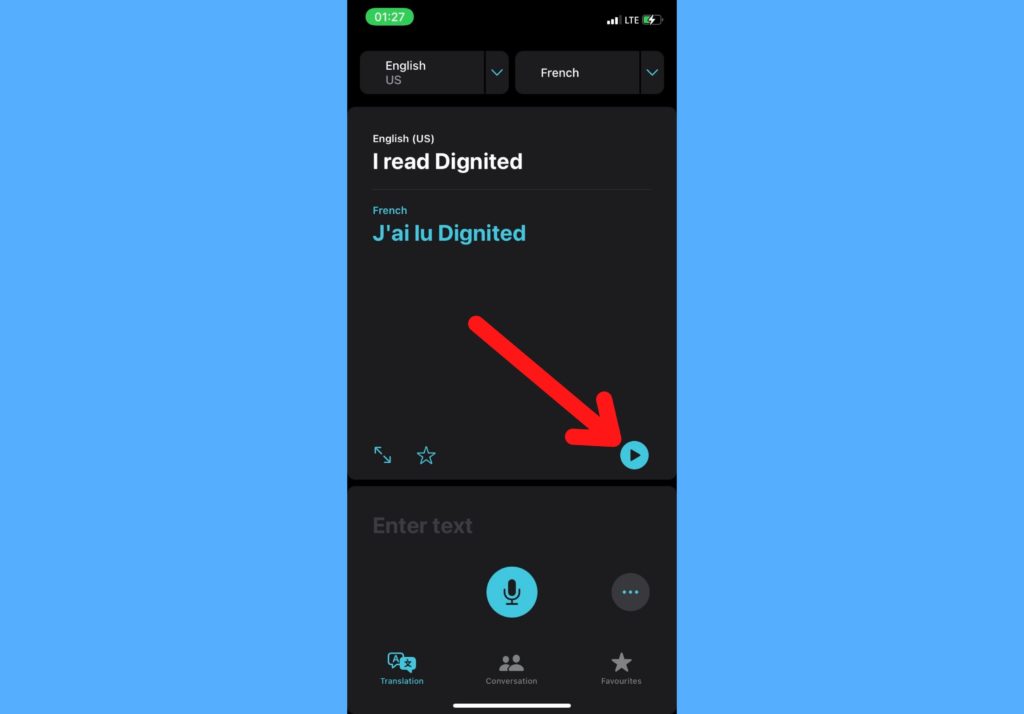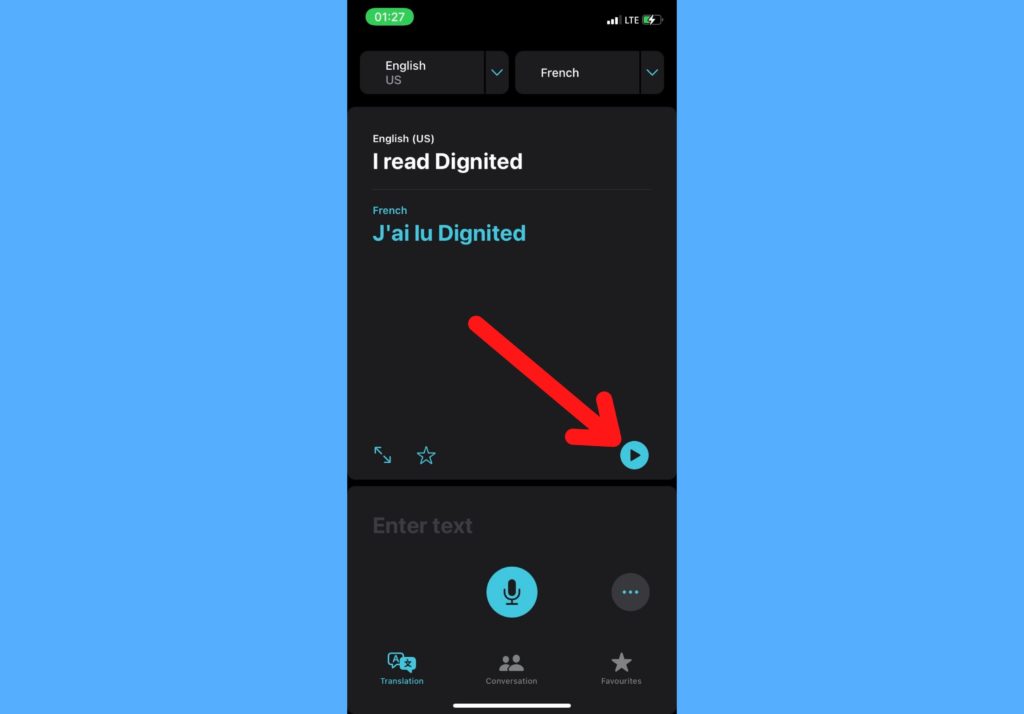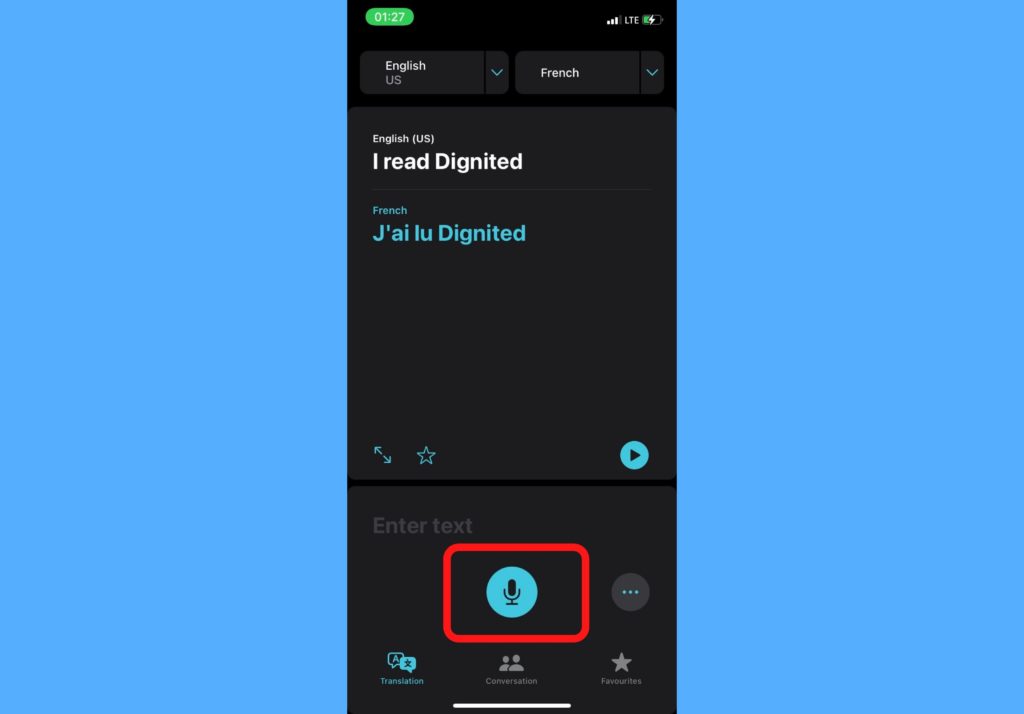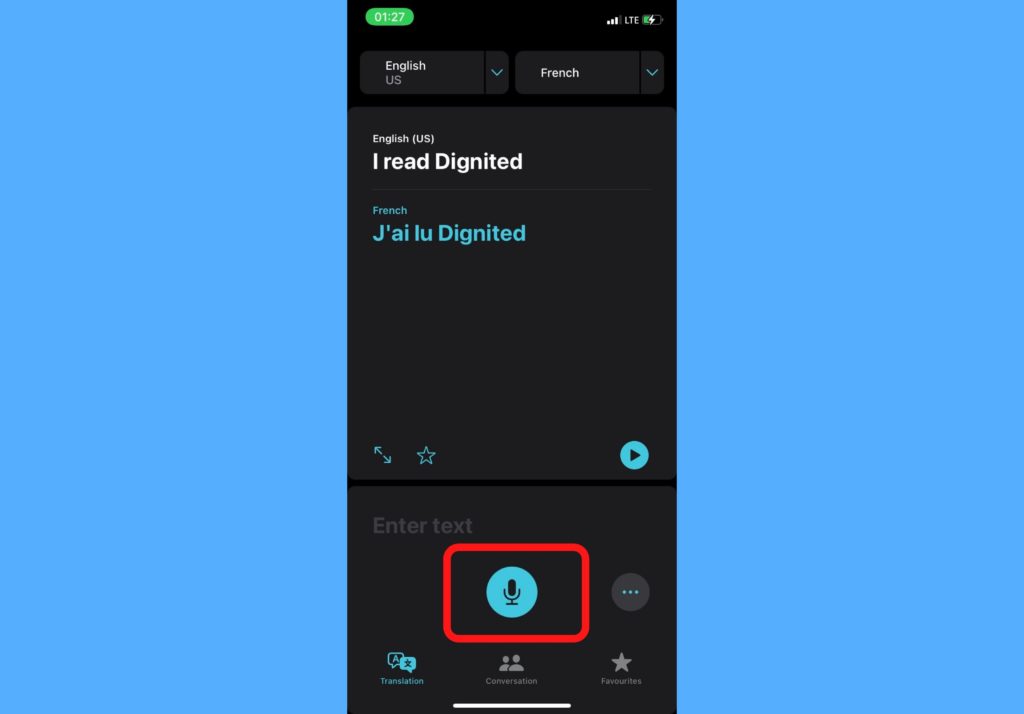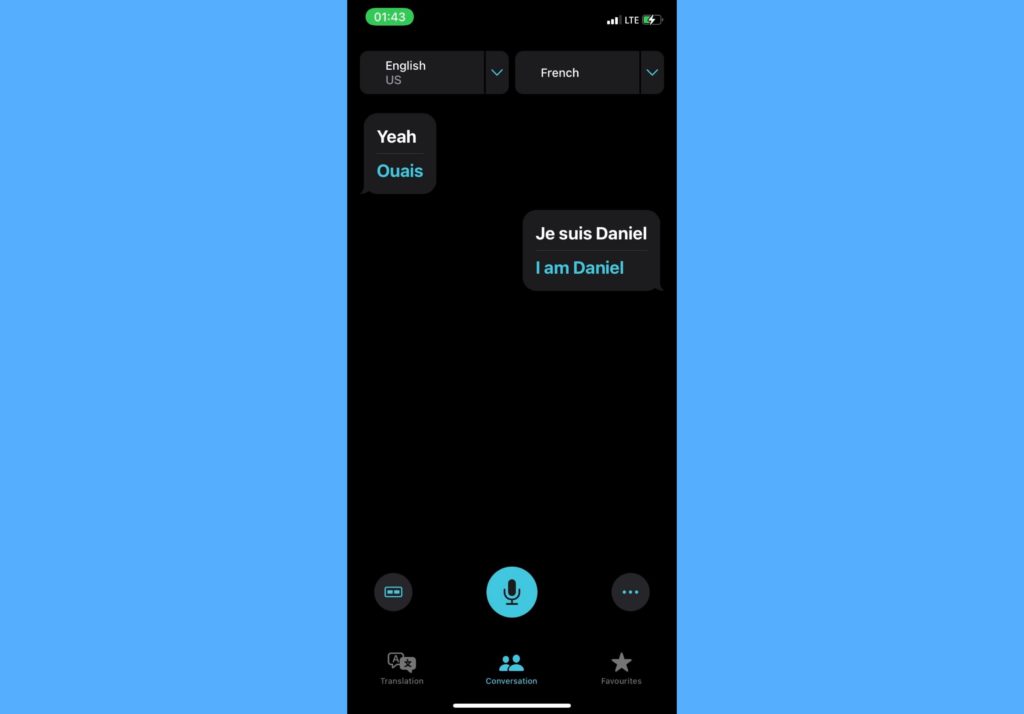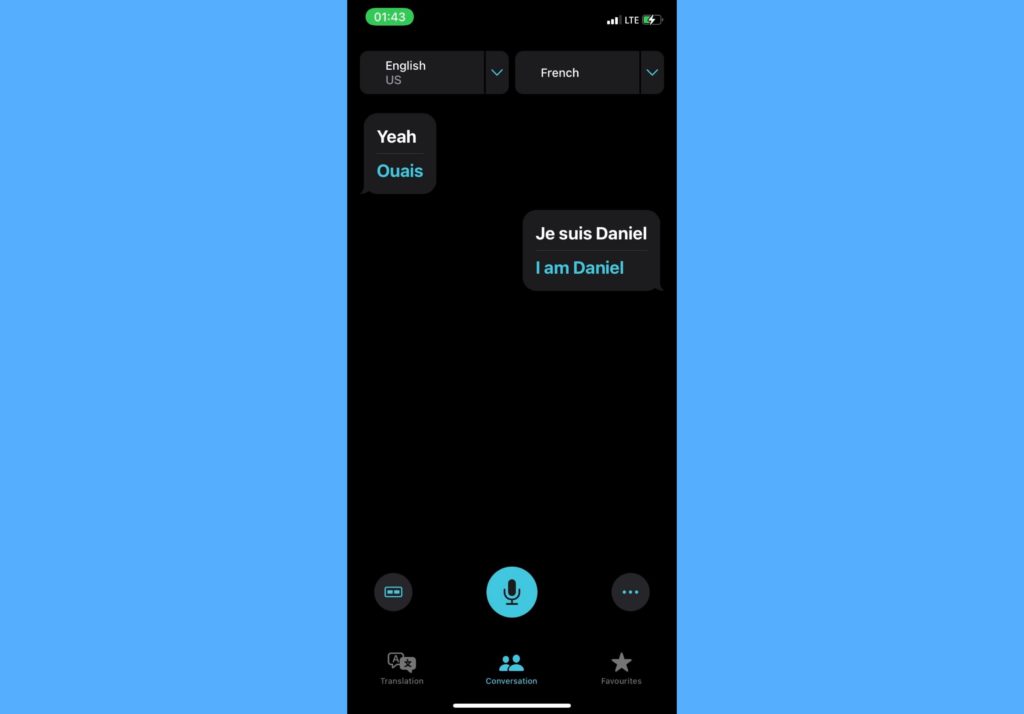The Translate app on iPhone is native and comes with every iPhone device. Hence, you don’t need to download any third-party app to do this. Even though there are a couple of other ways to translate text with third-party apps as we cover here. In this post, I’ll take you through the step-by-step guide to translating text with the Translate app on your iPhone. It’s quite easy to do and can come in handy when you find yourself in a communication deficit situation. Read through. READ MORE: How to Add a Website to Your iPhone Home Screen
Translate Text With iPhone Translate App
Follow the steps below to get word and sentences translations with the Translate app on your iPhone.
Open the Translate app on your iPhone.Tap the top-left button to select the language you want to translate from.
Tap the top-right button to select the language you want to translate to.
Tap on the screen area that has an “Enter text” placeholder to type the words or sentences you want translated.
Select go.
The translated text is shown just below the original text in color blue.
Tap the Play icon to listen to an audio of the translated text.
Alternatively, you can tap on the Microphone button to say the words or sentences you want translated and it will be listen and translate them for you in a couple of seconds.
With the iPhone Translate app, there’s the Conversation tab that automatically translates conversations between two people. This is a more hands-free way to translate text especially if the conversations are happening on the go. Have you used the iPhone Translate app for your translation needs before? Let us know in the comments section how helpful it was and if it got you out of that fix.