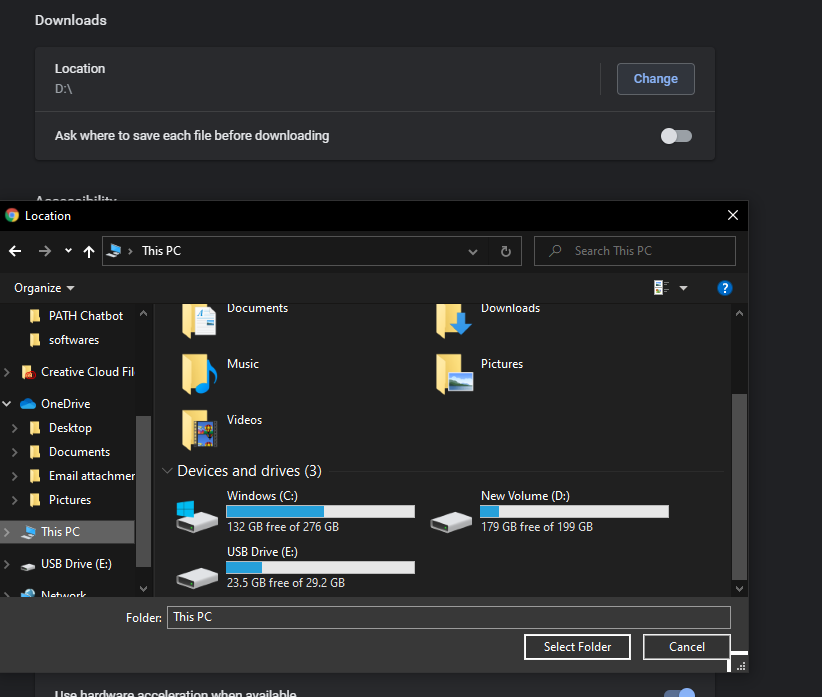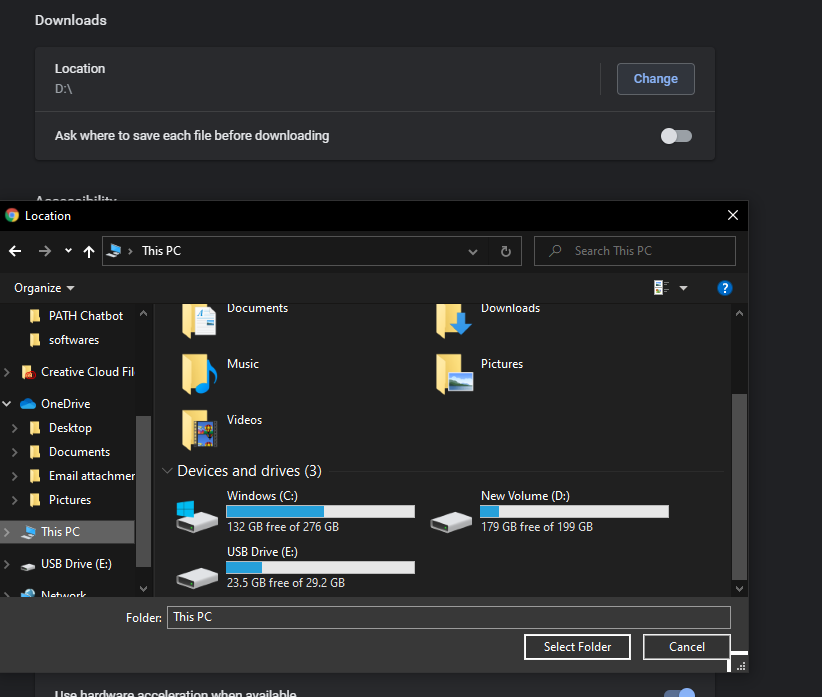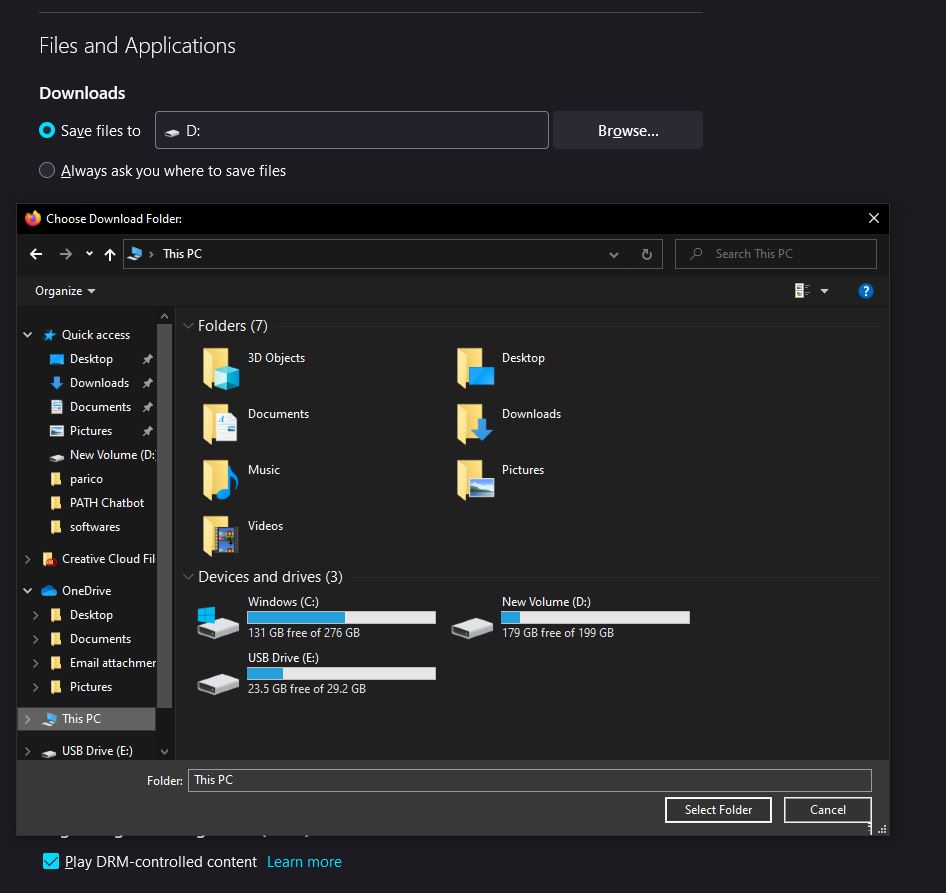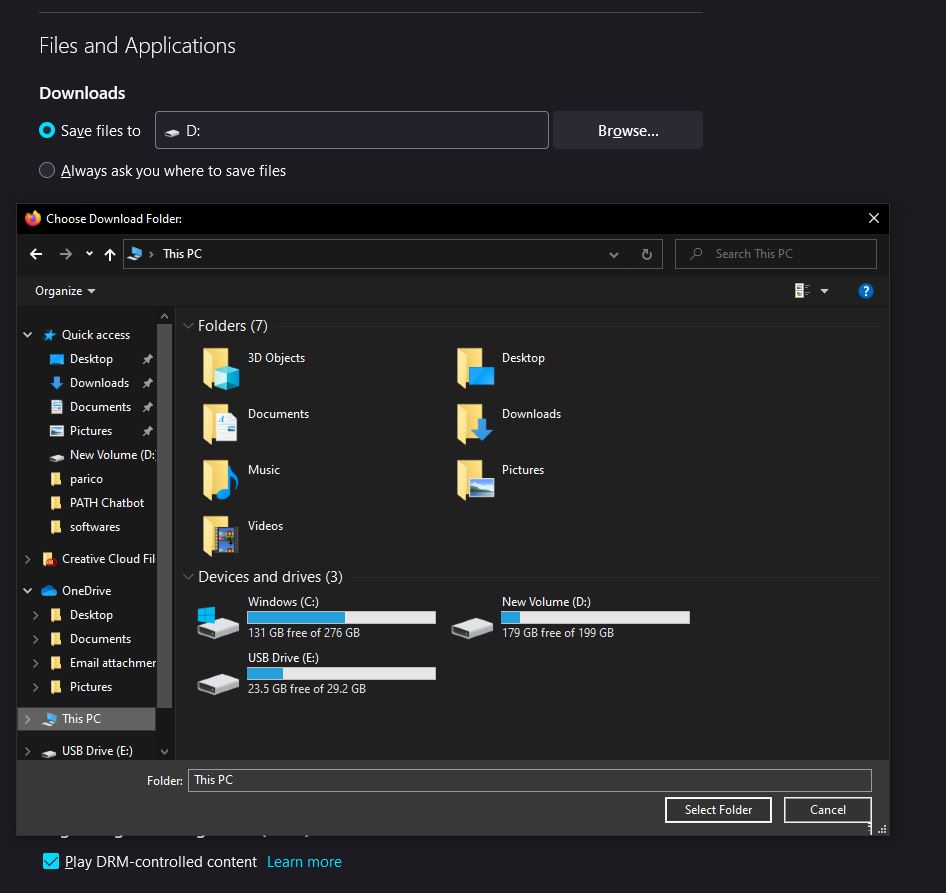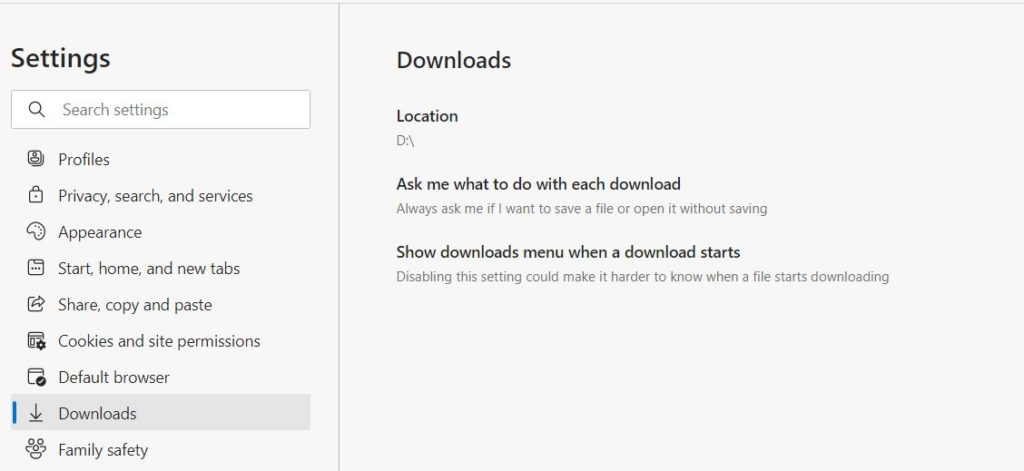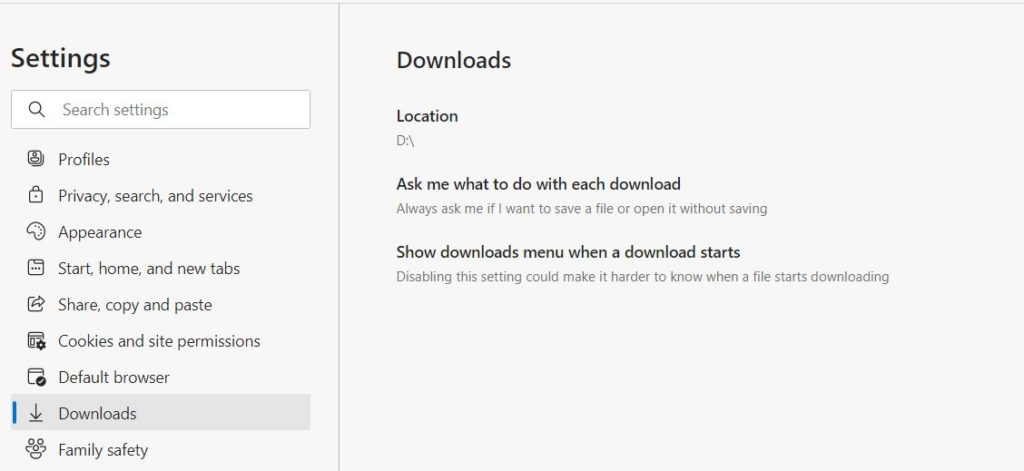What I opt to do is change that default Download location to a folder on a different drive i.e New Volume D or any partition different from the Windows(C) partition so I have a permanent folder where I can find my past downloads no matter what happens to the computer. The absolute fact is most downloads on a Windows PC are done from an internet browser and the trick to managing your Downloads folder location is to change the download folder settings on the browsers. Let’s find out how to make these changes on different Internet browsers. From Google Chrome to Microsoft Edge and Mozilla Firefox. READ ALSO: How to check the Windows version of your PCs?
How to Change Default Download Folder Location on Google Chrome?
Google Chrome is the most popular internet browser for PC users. According to Statista, Chrome accounts for about 69 percent of the global desktop internet browser market share that’s why it’s super important for you to know how to manage your downloads when using the browser. Step 1: Click on the three-dotted icon on the top right-hand corner of the screen, select Settings. Step 2: Select the Advanced option on the left and choose Downloads. Alternatively, you can type this URL on the browser to directly change your Download folder i.e chrome://settings/downloads Step 3: Click on the Change button and choose a location folder from your PC to be the new default downloads location for Google Chrome.
How to Change Default Download Folder on Mozilla Firefox?
Step 1: Open the Mozilla Firefox Browser on your Windows PC. Click on the hamburger icon on the top right-hand corner of the screen and choose “Settings“ Step 2: Under General Settings, scroll down to “Files and Applications” and Browse the new download folder. Step 3: Alternatively, you can choose an option to let the browser “Always you where you can save files“.
How to Change Default Download Folder on Microsoft Edge?
Step 1: Click on the three-dotted icon on the top right-hand corner of the screen, select Settings. Step 2: Choose Downloads on the left menu. Alternatively, you can type this URL on the browser to directly change your Download folder i.e edge://settings/downloads Step 3: Click on the Change button and choose a location folder from your PC to be the new default downloads location for Google Chrome. Similar to Firefox, you can choose to toggle the button to let the browser “Always ask you where you can save files or open it without saving.“ And that’s it for changing default download folders on Windows. Let us know in the comment section if you don’t use your default download folder on your PC and why?