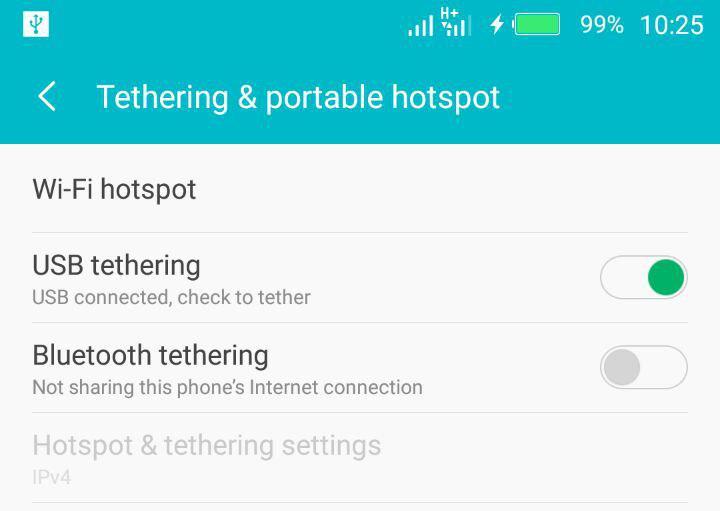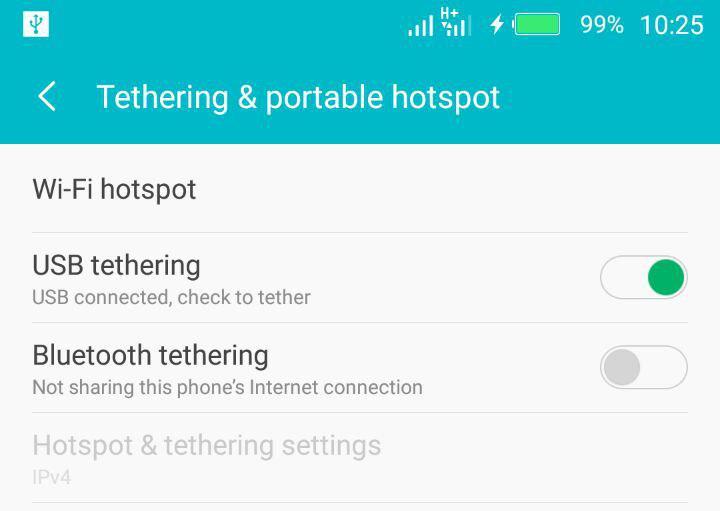Android tethering comes in three forms; Bluetooth tethering where you share your phone’s internet with another device via Bluetooth. Android Hotspot where you share your phone’s internet by creating a wireless hotspot that other devices connect to via WiFi. And finally USB tethering where you use your phone’s USB cable to share internet with say your computer. Creating a wireless hotspot is by far the simplest and most convenient. It’s easy and it supports more than one device. But it’s heavy on battery and prune to hacking. This is where USB tethering shines. With USB tethering, you can share your phone’s internet while charging your phone at the same time via your computer. This means you won’t run out of charge. It’s also incredibly secure since your phone directly connects to your computer not forgetting that USB is a lot faster than WiFi hotspot. To enable USB tethering, go to settings » More » Tethering & Portable hotspot » select USB tethering. Make sure your phone is already connected to your laptop via compatible USB cable first. Your computer will automatically be assigned a dynamic IP address while your phone does the internet routing magic between your computer and the mobile data network. The USB tethered connection will appear like a LAN connection on your computer.
The challenge with USB tethering is that it only supports one device at a time. That is, the device that’s connected to your phone via USB. But if you need more users to share your phone’s internet, then you can enable the wireless hotspot as well. It turns Android supports USB tethering and wireless Hotspot to run at the same time. This might put a huge strain — battery and data — on your phone though. Tethering is a quick and dirty way to connect your devices to the internet using your smartphone’s data plan. But it should serve as a temporal measure since tethering exposes your phone to wireless hacks, strains your phone’s battery and exhaust your mobile data faster. Source: Kickstarter