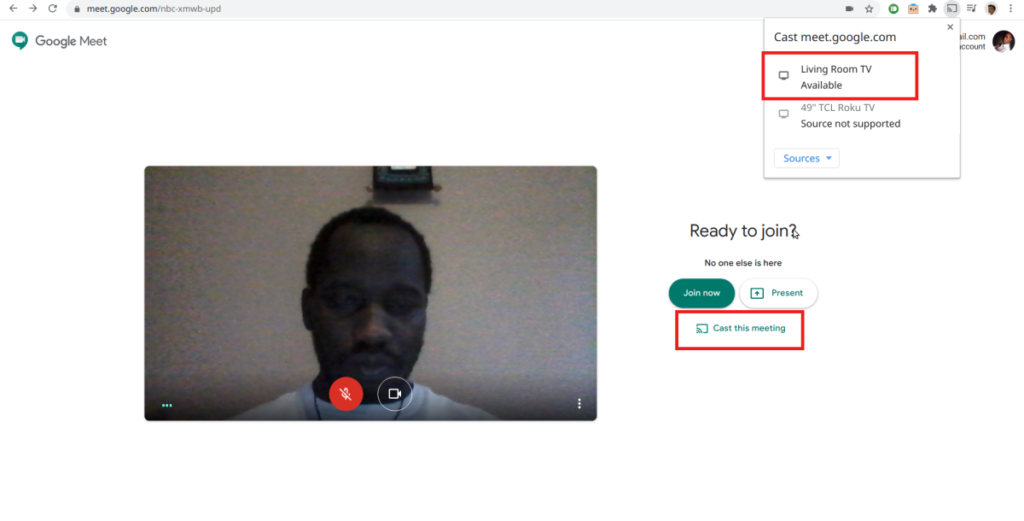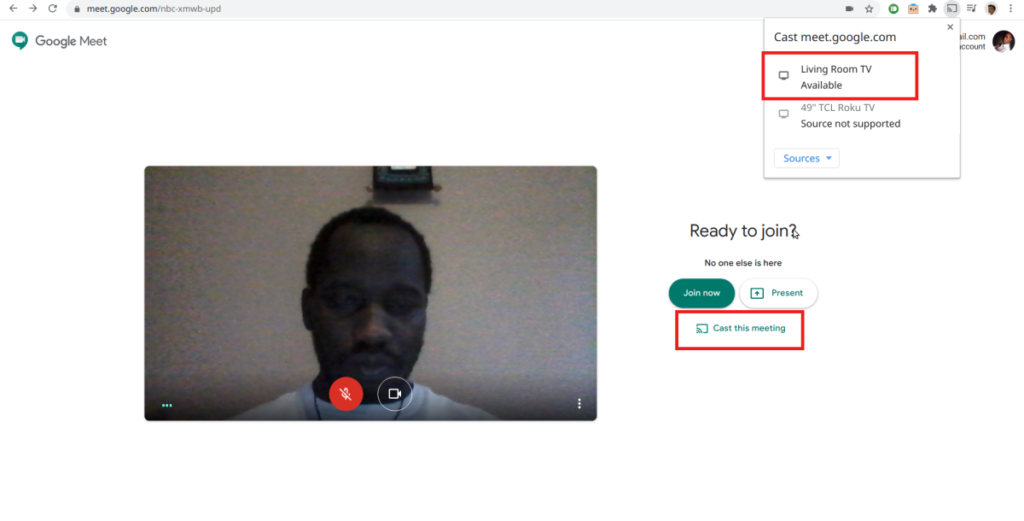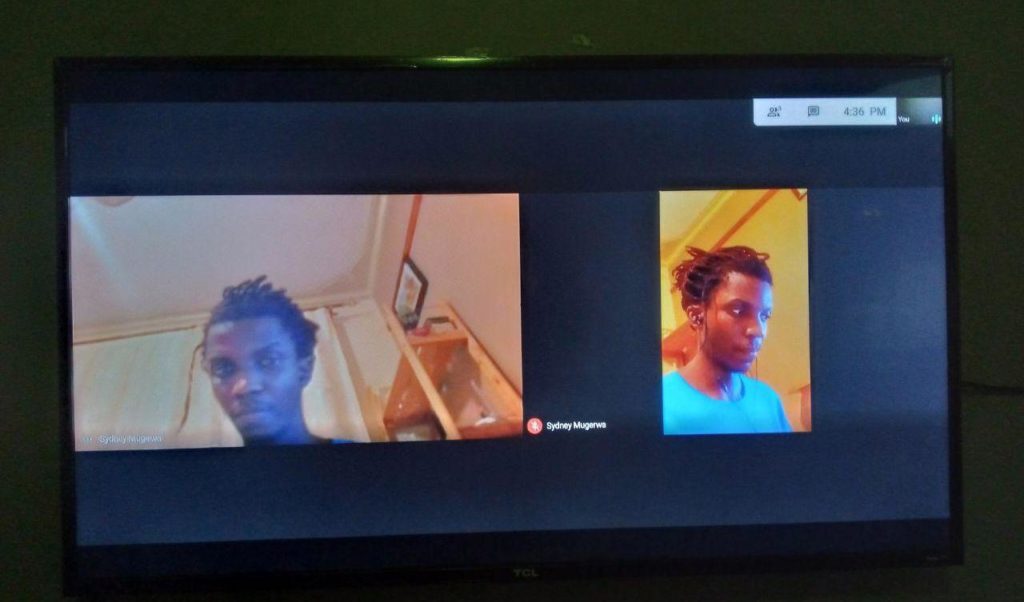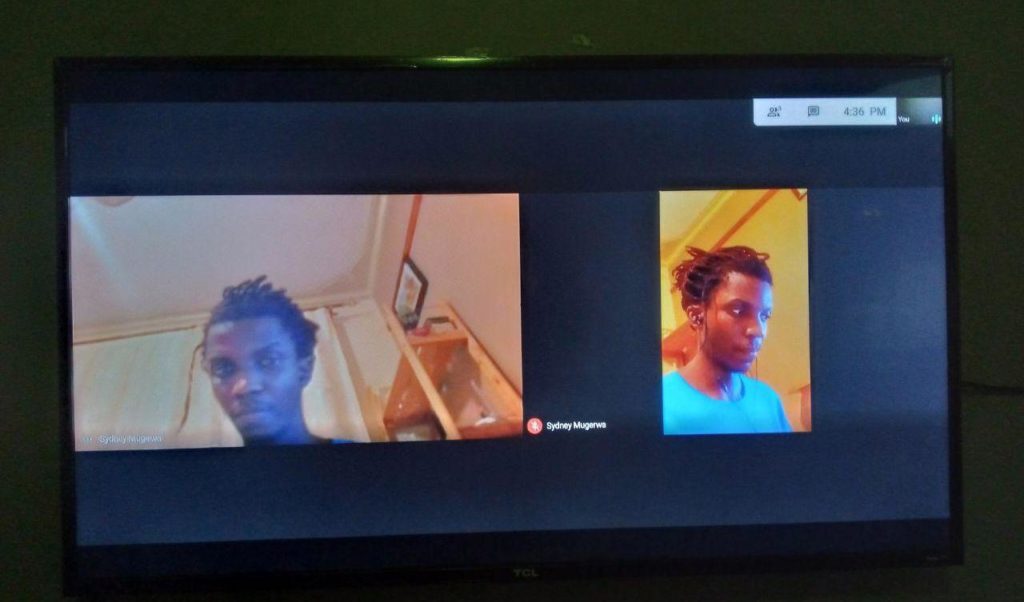As you would expect from Google products, It is actually really simple to cast meetings to the TV. All you have to do is make sure your TV has Chromecast built-in. Most Android TV Smart TVs such as some models from Hisense, TCL or Sony do. Or If you don’t have Chromecast built-in to the TV, then you have hook up the Google Chromecast to any TV via HDMI. We have written how you can set it up. Read more: The Updated Guide to Setting Up Google Chromecast Oh one more thing; make sure you have a really good internet connection. You should have at least 5Mbps but 10Mbps is recommended. I was able to turn up 6Mbps from Liquid Home internet while Sydney who’s using Roke Telkom was connected to 5Mbps downlink. Once that’s ready, open meet.google.com from your Chrome browser. This meeting cast feature is currently only available to the web app. We checked the Meet android App at the time of writing this post and it wasn’t supported. Once meet.google.com is open, you’ll see “cast this meeting” next to the prominent cast icon just below Join now and present actions. You should see your TV or Chromecast whatever you called it appear under sources. Tap on it and boom, the video feed will be on your Tele. I find the meeting casting feature quite useful for instance in the boardroom meeting where you have more than one participant attending a call. It’s also great for viewing presentations because you can take advantage of bigger screen real estate that your TV screen provides. An alternative to Google Meet is Zoom since it’s also Chromecast compatible.