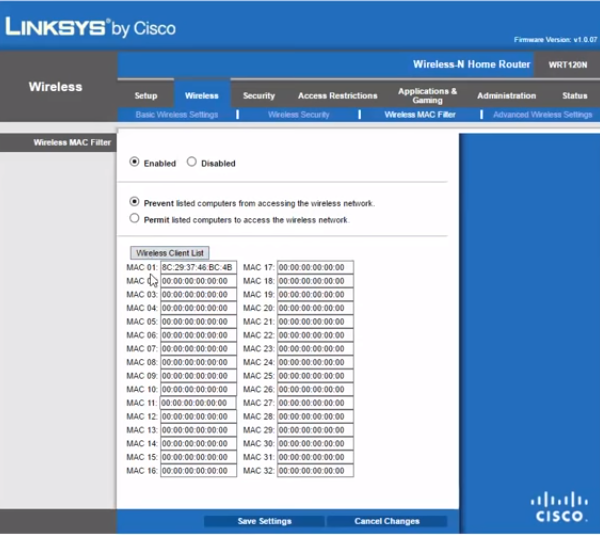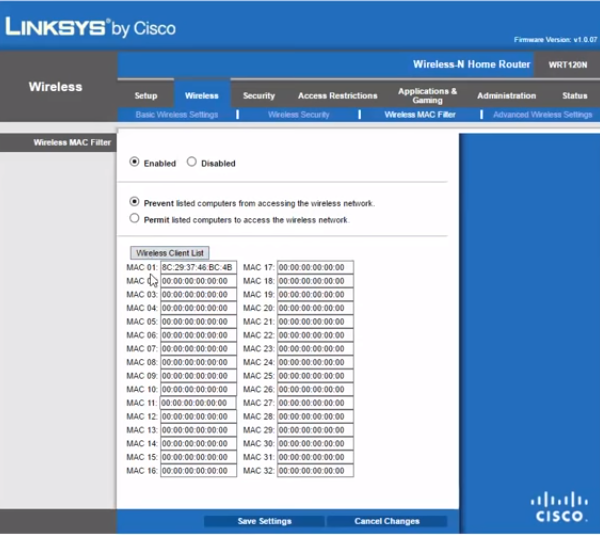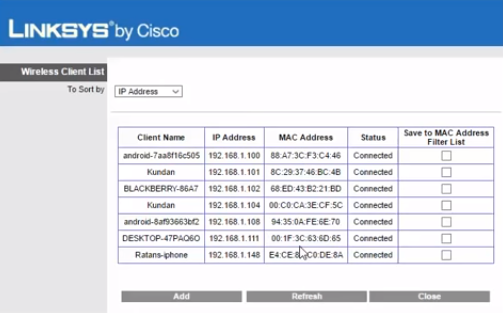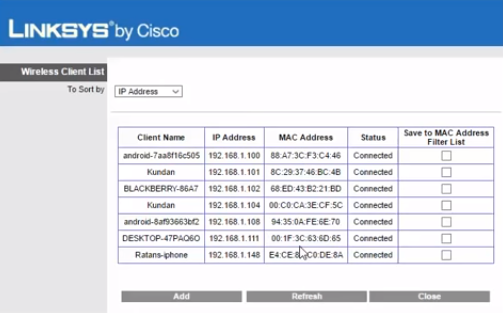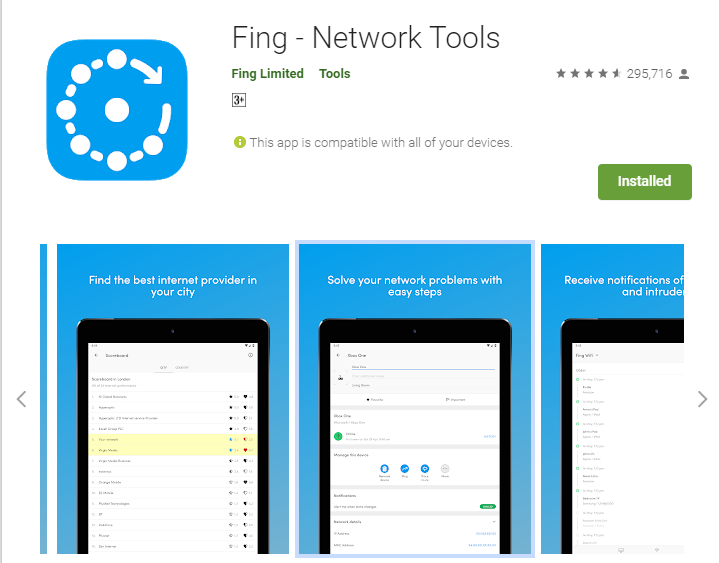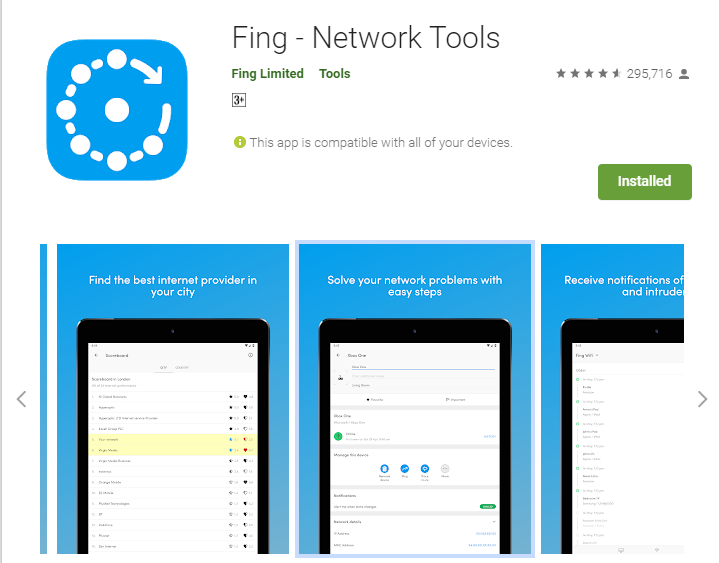And while changing your router’s password is an effective way of restricting access of an unrecognized device, it is somewhat strenuous and counterproductive. There is really no guarantee that the intruder won’t ‘crack’ the new password and re-gain access to your network. Also, you’d have to re-enter the new password for all of your devices that were previously connected to your WiFi network. Blocking a device, on the other hand, is effective and sort of places a ‘lifetime’ ban on the device; putting it/them in your router’s ‘blacklist’. Related post: The updated guide to WiFi wireless network connectivity Listed below are some trusted ways to detect and block someone or devices on your WiFi network without changing your router’s password.
1. Wireless MAC Address Filtering
Before I explain how MAC Address filtering (or simply MAC filtering) helps block unauthorized devices from connecting to your WiFi, network, let’s talk about what a ‘MAC’ is. MAC is an acronym that stands for “Media Access Control” and a MAC Address is an (hardware) identification number that identifies each device on a network. MAC Address is manufactured into every network card and no two devices in the world can have the same MAC address. That said, using a device’s MAC address, you can either automatically instruct your router to allow or deny the device’s access to the network.
To do this, log-in to your router’s Access Point control panelUnder the Wireless or WLAN section on the dashboard, you should see the MAC Filtering option.If disabled, change the MAC Filtering status to ‘Enabled‘
Proceed to add devices to your MAC Address list and select if you want to allow or revoke their access to your router’s network.Some routers just simply allow you select/unselect (connected) devices you want to add to your MAC Address list.
2. Direct Blacklist
In lieu of MAC Address list, some WiFi routers allow users block unrecognized devices by adding them to a Blacklist with the click of a button. This varies according to router types but you can mostly add devices to your router’s Blacklist under the ‘Device Management’ section of your access point dashboard/control panel or whatever section that lists out all devices connected to your router. There you’ll see “block” user button or something similar. This is another effective method of blocking someone from using your router’s internet without changing passwords. It is somewhat more effective than MAC Filtering because a device’s MAC Address can be modified or spoofed. For instance with TP-Link routers, you can always use their Tether mobile App to block users. We made a video on how to do it;
3. Using Mobile Applications
If you are in search of a remote and easier way of blocking unrecognized devices from your WiFi network, there are effective third-party network tools you can install on your device in lieu of logging in to your router’s control panel. FING, for example, is available for iOS and Android devices and hands you a variety of control options which allows users:
Block intruders and unrecognized devices, even before they join your networkSends you notifications when a new device is on your network; to easily detect intruder(s)See a list of individual/devices using your networkRun real-time internet speed, troubleshoot network & device issues and other WiFi diagnosticsGet accurate device recognition of IP address, MAC address, device name, model, vendor and manufacturerReceive network security and device alerts to your phone and email
Irrespective of how a device connected to your WiFi network, you can block them using any of the three methods above without having to change your password. It is advisable to always ensure that only recognized devices connect to your WiFi network. Unrecognized devices on your network could be hackers and if you are on the same network with a hacker, there’s a lot he/she can do on your computer, which includes accessing files and documents. This is also one of the many reasons why you should avoid public WiFis. — though there are ways to stay safe on them (public WiFi).