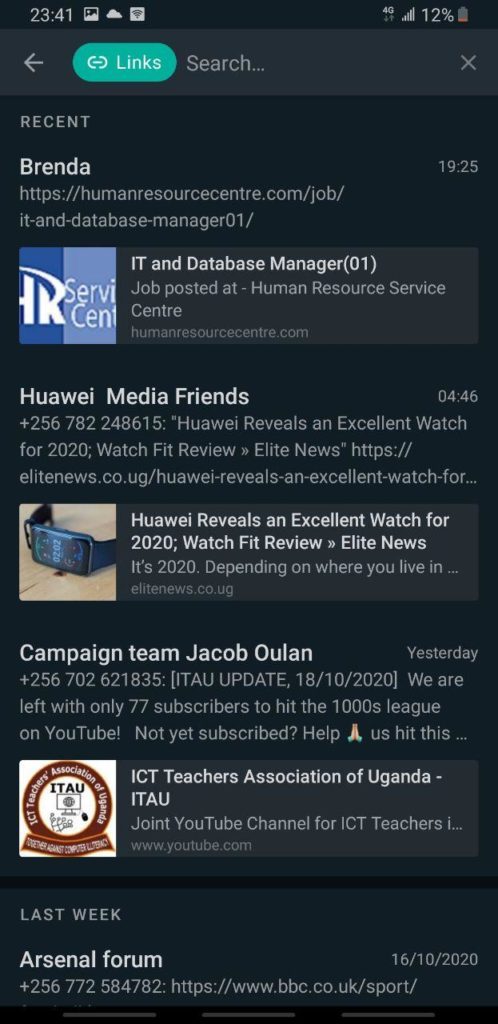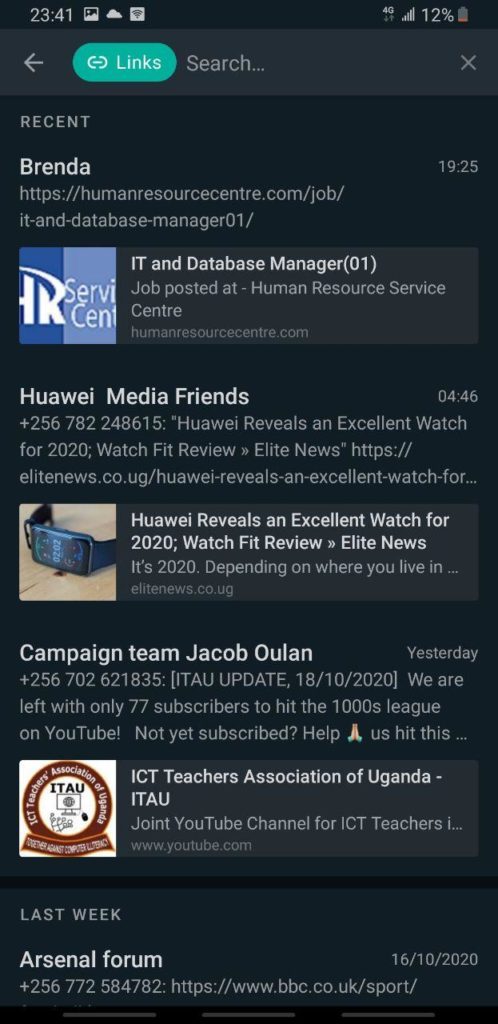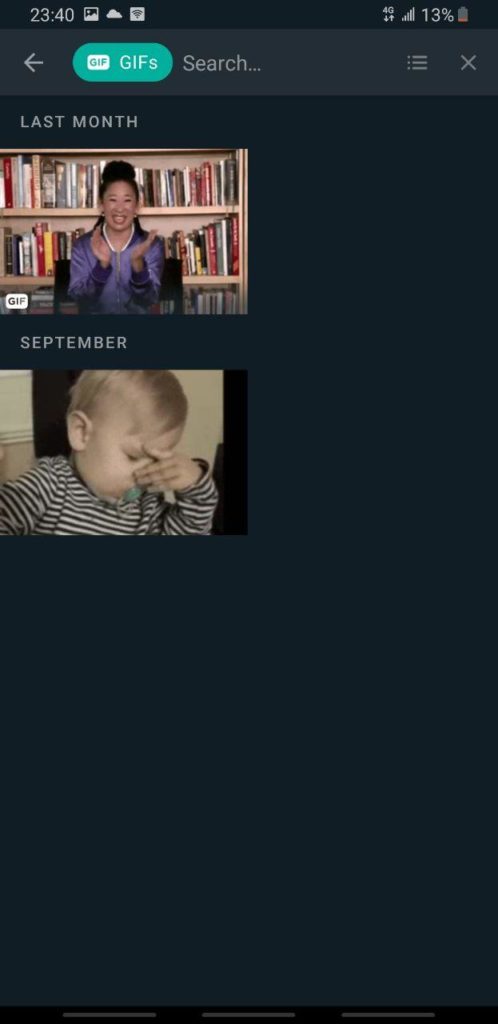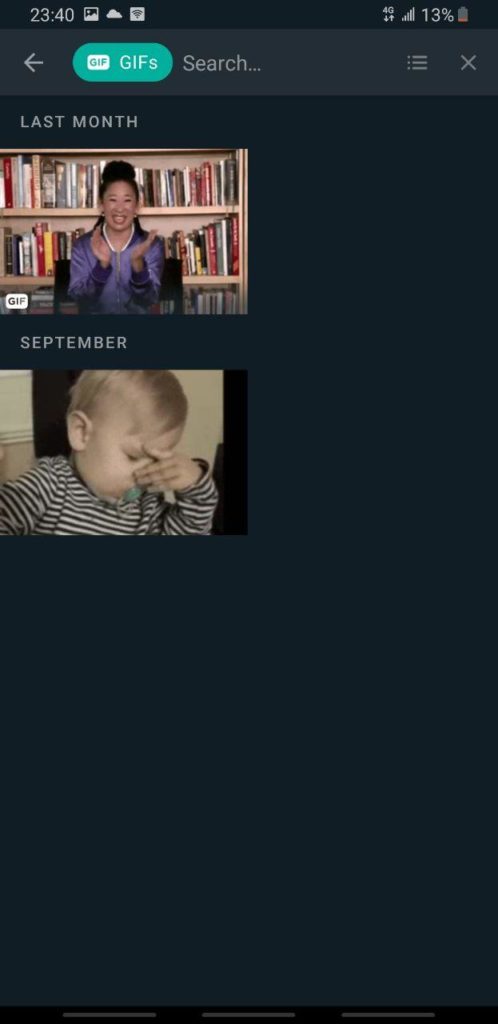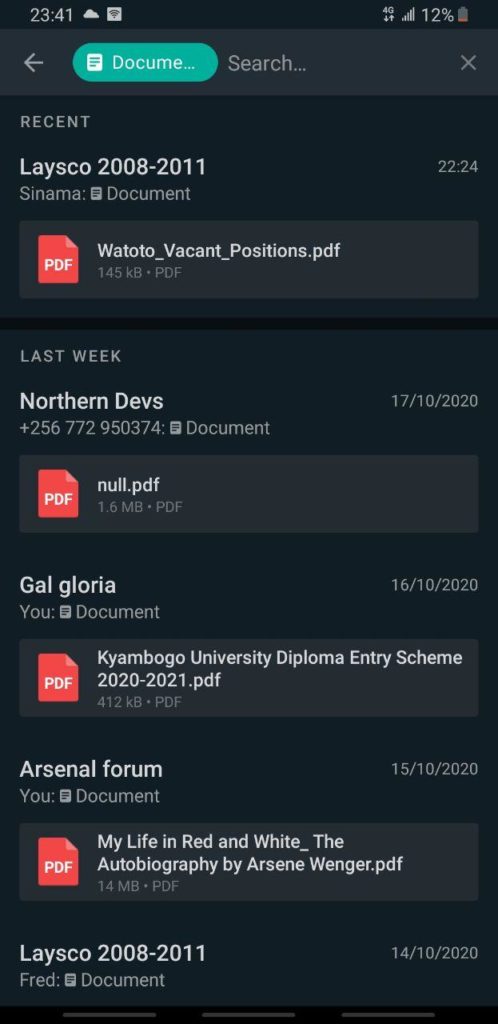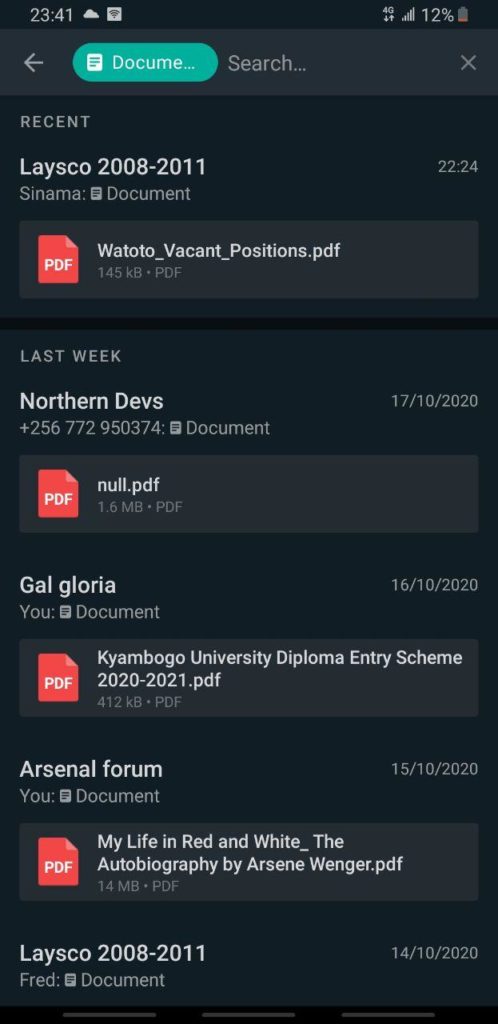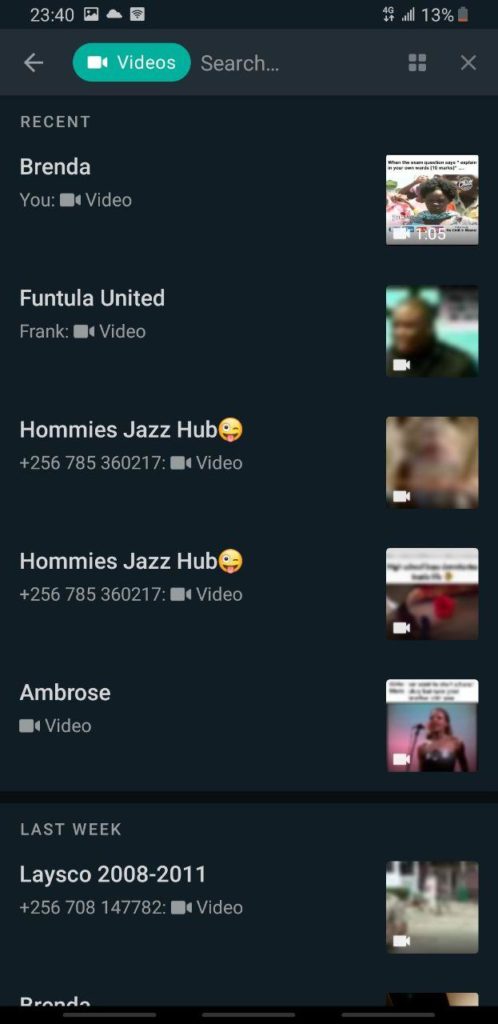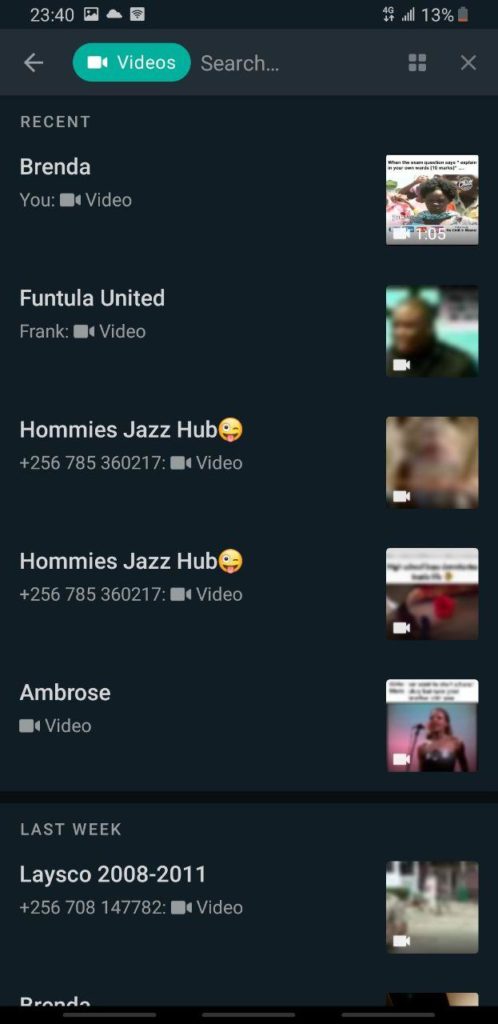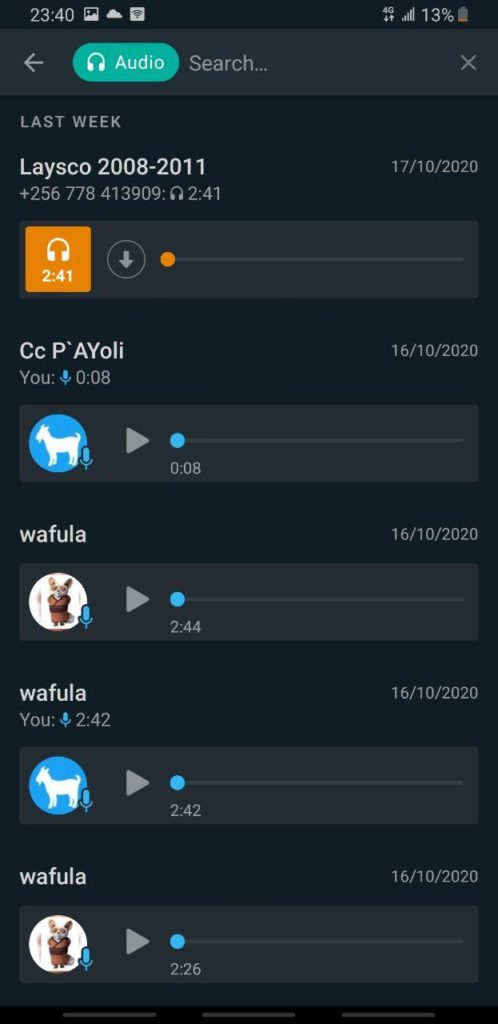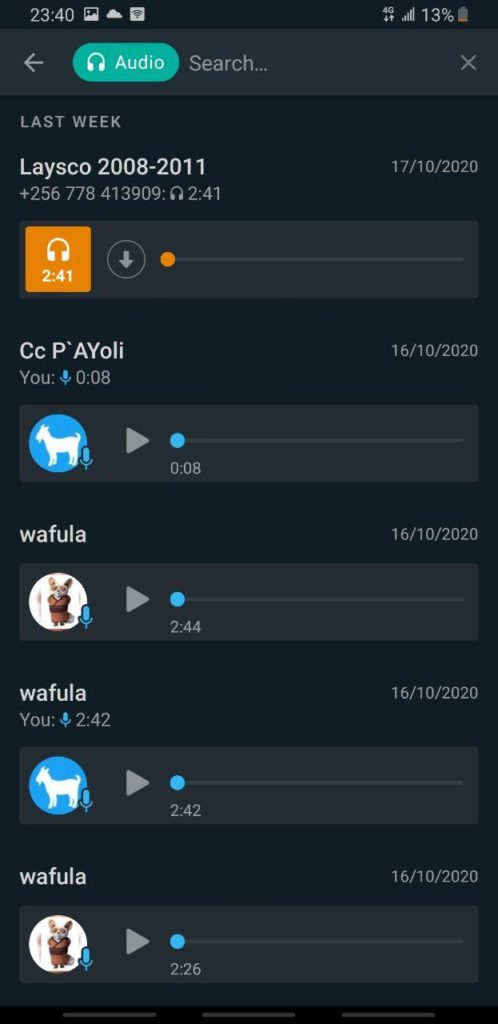Due to the sheer quantity of the messages and other media exchanged, it may not always be that simple to find something in particular in old chats. To make the search easier for users, WhatsApp allows users to search for them easily. Here we tell you all that the app will let you locate when you hit the search icon.
1. Photos
Tapping on Photos will show all the pictures that have been exchanged on WhatsApp (both sent and received) in reverse chronological order. You will have the option to view them in a Grid form alongside the captions they were shared with. On the web/desktop version of the app, you can’t directly search from the homepage/dashboard. However, there’s a search button when you open a group or an individual chat. READ ALSO: WhatsApp vs Telegram feature by feature comparison
2. Links
Many times, you may have sent a link to a person to look at something on the web but later are not able to find it. Thankfully, you have the option to locate links in your WhatsApp chats. To search for links, swipe down on the top search bar and select Links. You can only see the caption view though but don’t beat yourself about it. You will still be able to see all the relevant info about the link including the excerpts and page title.
3. GIFs
If you want to look for a particular GIF that you liked, you can look for it simply by tapping on the GIF option. This will show all the GIFs that you have sent as well as received on the app. They too are visible in the order of recency and appear in both grid view with their respective captions.
4. Documents
Documents view layout is the same as it is in the case of links. You can only see the caption view of documents shared and in chronological order. The downside with viewing docs on WhatsApp is that you need a 3rd-party app to read the content on the file. This is unlike viewing links; there’s an in-app browser that lets you visit websites directly within WhatsApp.
5. Videos
Just as photos and GIFs appear in both grid and caption view, the same applies to videos that you send and receive. You can clearly see the videos you shared which are labeled with the “You” keyword before the video. In the Grid layout, you can select a video to preview and have options to open within the chat and view its details. Meanwhile, in Caption mode, you will can only tap to view the video.
6. WhatsApp Audio
WhatsApp Audio to me is the most underrated feature on the platform. To find the past audio clips, select the “Audio” option from the top bar and you will find all the voice notes you ever sent and received. Do you have some tweaks or tricks when browsing through your WhatsApp chats to get a particular media clip you’re looking for? Let us know in the comments section.